Connecting to Campus WiFi Networks
SCU offers wireless network service throughout the campus
| WiFi service | Who it's for | Details |
|---|---|---|
| eduroam |
Faculty |
|
| SCU-Guest |
Visitors |
|
| BroncoFi | Devices (IoT) |
|
eduroam is the primary campus wireless network serving our students, faculty, and staff.
eduroam is a secure wireless network, available at educational and research institutions worldwide.
To learn more about how eduroam works: https://www.eduroam.org.
To view the list of participating institutions: https://incommon.org/community-organizations/.
General connection instructions:
- Select the eduroam Wi-Fi network.
- When prompted, enter your SCU Username followed by @scu.edu (as in bbronco@scu.edu) and password.
- If prompted, accept or trust the certificate for clearpass.scu.edu.
- SCU employees must install OnGuard. (OnGuard is not required for students)
- Install SentinelOne provided by SCU or your own antivirus/endpoint protection
- Forget/remove SCU-Guest if you've previously connected to it
SCU-Guest provides a secure way for campus visitors to access the internet.
SCU-Guest is for parents, alumni, conference attendees, and other campus visitors. Connection time is limited to 8 hours.
Some SCU services are NOT available through SCU-Guest including:
- MySCU Login Portal
- VPN
For these reasons, members of the SCU community should use eduroam instead of SCU-Guest.
Connect to SCU-Guest
- Choose SCU-Guest from the list of available WiFi networks.
- Use a browser to navigate to any web page to load the login page. Click on the "terms and conditions" link to review SCU's policy to use this network.
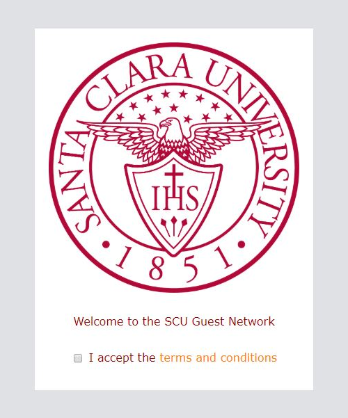
- Close the policy, and check the box to accept the terms and conditions.
- Browse the internet!
BroncoFi is SCU's wireless network for 'Internet of Things' (IoT) devices. IoT devices include AppleTV, Chromecast, PlayStation, Roku, Navori Digital Media Players, or Xbox.
Why do we need a separate IoT network? Some devices need to be connected to the network -- for example, gaming consoles and streaming devices -- but because they don’t have a browser, they can’t be on-boarded through the standard process. Device registration provides a way to enroll devices for wireless network access using the BroncoFi Wi-Fi network.
Students, faculty, and staff can register personal IoT devices for access to BroncoFi. Registration is limited to ten devices, and needs to be renewed after one year.
Quick Guide: Device Enrollment for Personal IoT Devices
Technical staff across SCU can register departmental IoT devices for access to BroncoFi. Registration is unlimited, and does not need to be renewed. To request this type of access to BroncoFi, or for assistance with bulk registration, contact the Technology Help Desk. (Note, student workers cannot be set up for this role.)
Quick Guide: Device Enrollment for Departmental IoT Devices
Important notes:
- Do not use BroncoFi for computers, smartphones, or tablets. Use eduroam for these devices.
- Do not use BroncoFi to connect a hub or other network device.
- You need to know the MAC address for each device you will register.
- You must be on campus to register your devices.
For help connecting to the wireless networks, please contact the Technology Help Desk.