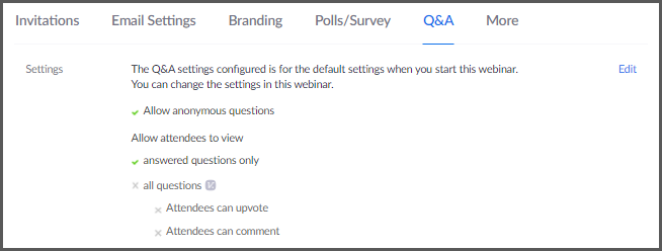Once a webinar is created (or converted from a meeting), you will have the ability to customize the webinar experience. This section covers a few of the frequently used functions. To learn more about setting and running a webinar, please contact Media Services.
Additional webinar customizing settings can be found in the webinar details (before clicking "Edit")

Invitation - manage panelists, copy event invitation, manage registration settings
You can add or import panelists who can join practice webinars ahead of the actual scheduled event. The panelists will receive a different link than the webinar link. This is how the system will tell if a panelist or an attendee joins the event.
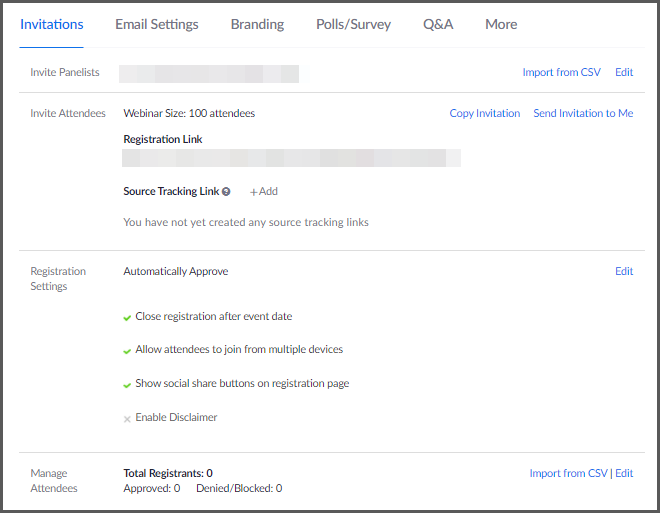
You can manage registration and approval options below the Panelists list. The old meeting registration link will redirect to this new webinar registration link and all registrations made before converting the meeting to a webinar will carry over.
There is no need to send the new registration link.
Email Settings - customize event invitation, reminders, and appoint email contact
The default point of contact is the host of the event. However you can designate someone else who can assist you with responding to emails regarding registration or questions.
You can also customize the event invitation details, as well as schedule reminders and follow-up emails to attendees.
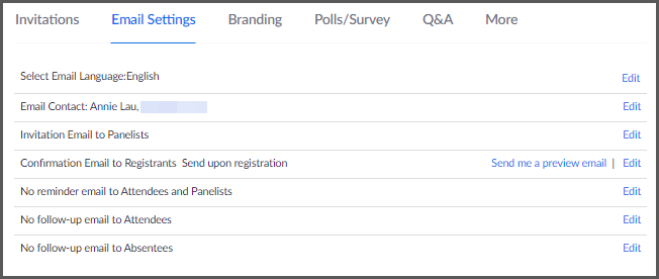
Branding - Customize event landing page with logos, speaker photos, etc.
This is a more advanced function.
You can customize the branding of your event invitation. Feel free to contact Media Services if you have any questions.
Polls/Survey
Polls are created to be used during the event for attendee engagement and data gathering.
Surveys are created to be used after the event for feedback.
If you are looking to get information about the attendees prior to the event, you can add customized questions in the event registration.
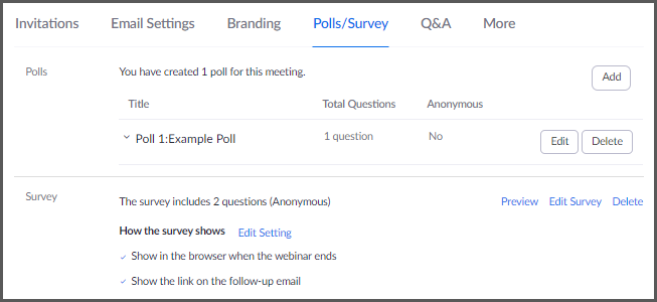
Customize Q&A Experience
Q&A function needs to be turned on under the Webinar Options to see this feature.
You can customize how Q&A feature will behave during your event.