Another feature of Print Center is the ability to remotely release a print job.
After uploading a file in Print Center, you could go to any SmartPrint release station, swipe your ACCESS card and print your file. Alternatively, you could release the file while in Print Center. Follow the instructions below to learn how.
Note: Your print jobs must be released within 2 hours, or they will be removed from the print pool.
Select print job(s) to be printed by putting a check next to them. You will also need to search for a printer to send your print job. Click on the area above the Print button to reveal a search box.


In the search box, type in the name or location of a printer. Some popular searches are library 1st for printers on the first floor of the library, or law for printers in the Law School. You can type the name of your residence hall for residence hall printers.

In our example, we type library lower for printers on the lower level of the library. As you type in the search box, and matching printers are found, they will be displayed in the pop-up above the search box.

When the desired printer is displayed, click to select it.
 After you have selected your printer, the updated cost to print your job(s) will be displayed. Click the Print button to release the print job to the desired printer.
After you have selected your printer, the updated cost to print your job(s) will be displayed. Click the Print button to release the print job to the desired printer.
Incompatible Printer error
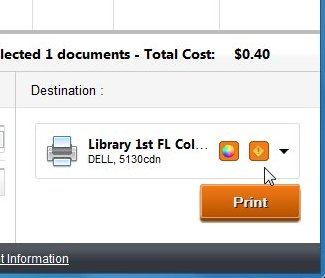
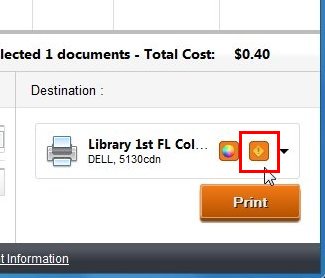
If you receive an incompatible printer error or you see a yellow diamond icon next to the printer, you selected a Black & White printer for a Color job or vice-versa. The print job was either sent to SmartPrint BW Printer or SmartPrint Color Printer using a computer with the popup client and print driver. Print jobs sent this way can only be released to their respective printer types- SmartPrint BW Printer jobs can only be released to Black & White printers, SmartPrint Color Printer jobs can only be released to Color printers. Note: files uploaded through Print Center or files emailed to MobilePrint can be released to either Black & White or Color printers and will be charged accordingly.
‹ Print Center - Uploading Files to Print up Print Center - Delete Print Jobs ›