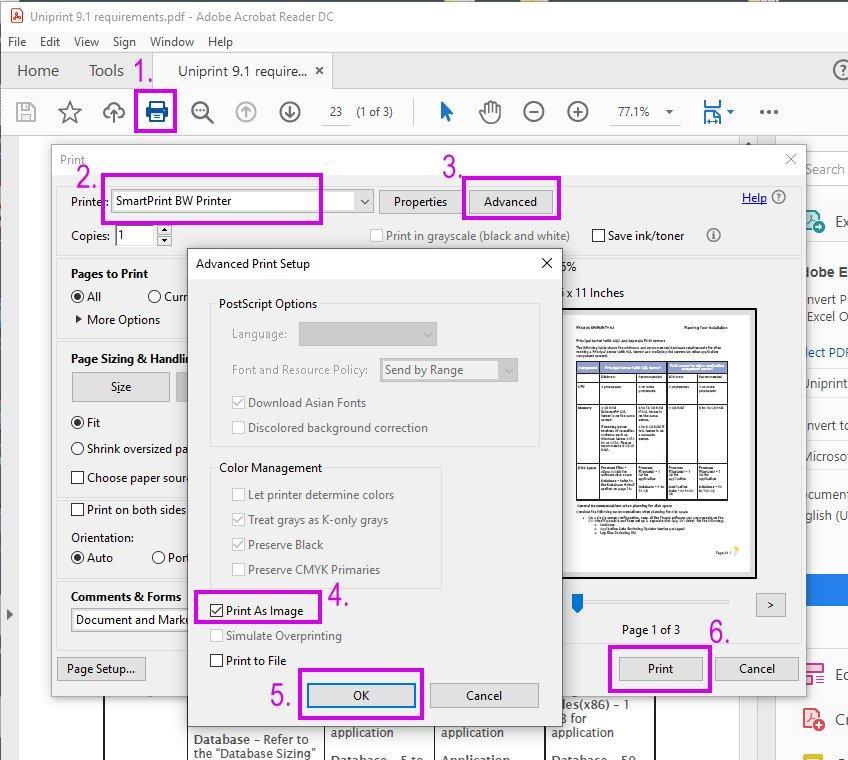"Portable Document Format (PDF) is a file format used to present documents in a manner independent of application software, hardware and operating systems," as quoted from Wikipedia. The original intent for a PDF format was virtuous, but you may have experienced issues with printing some PDF files.
For the most part PDF files print fine. However, in certain instances, there may be a PDF file that is incompatible with the printer. The PDF format was originally developed by Adobe Systems, but there are literally hundreds of ways a PDF file could be created-- some more compatible than others.
Some examples of problematic PDF file printing are:
- strange looking fonts when printed
- alignment on the print out is different than on the computer screen
- printer crashing (900 RIP or 900 Firmware errors)
- pages missing at end of the document
Here are some tips for printing problematic PDF files:
- Download the PDF file to the local computer. Printing PDF files directly from a web page may cause network timing issues and cause the print out to be erroneous. By downloading the PDF file to your local computer or the Desktop of the computer, you will know you have the complete PDF document at hand.
- If at all possible, try not to print a PDF file from Google Chrome. Chrome has a built-in PDF reader and there may be issues with the way it handles some PDF instructions.
- We highly recommend printing with Adobe Reader. Usually, you double-click the PDF document on your computer and if you have the Adobe Reader, it will open the PDF document.
- Use the Print As Image feature in Adobe Reader to print problematic PDF files. This feature is the same on Windows and Mac OS X.
As in the image below:
- Click the Print Icon
- Select a Printer
- Click on the Advance Button
- Check the Print as Image check box
- Click OK
- Click Print